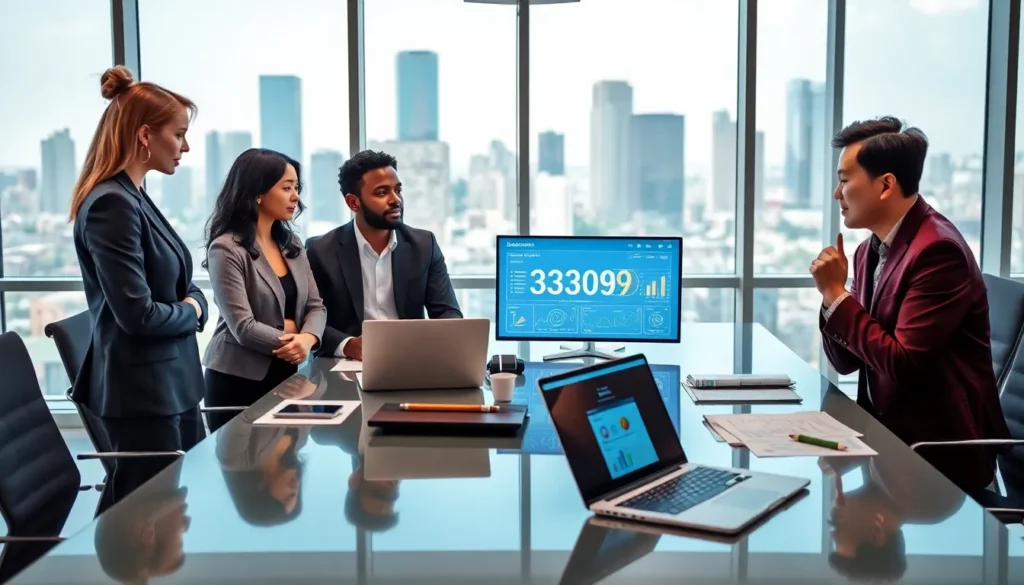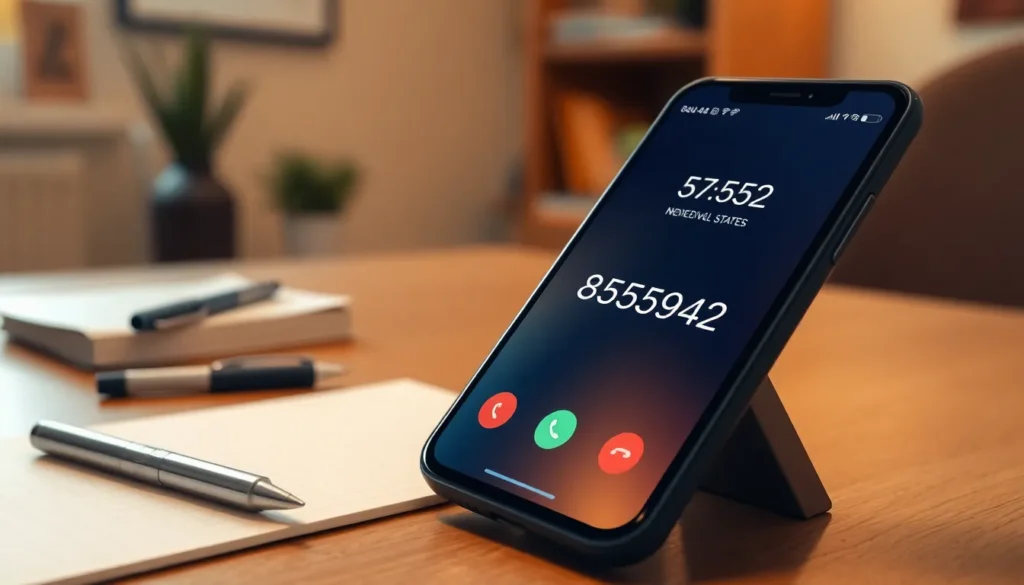Table of Contents
ToggleEver found yourself in a digital desert, desperately trying to load an app on your iPhone only to be met with the dreaded spinning wheel of doom? It’s frustrating, right? You’re not alone. Many users face the baffling issue of apps refusing to cooperate when on mobile data.
Common Reasons Apps Fail on Mobile Data
Apps often fail to work on mobile data due to a variety of issues. Understanding these problems helps users troubleshoot effectively.
Poor Signal Quality
Signal quality directly impacts app performance. Weak or fluctuating signals can lead to slow loading times. Connectivity issues arise when users are far from mobile towers. Even buildings or geographic features can obstruct signals, causing interruptions. Apps may struggle to maintain a connection, resulting in timeouts or crashes. Checking signal strength is crucial for identifying this problem. Users can toggle airplane mode or restart their devices to attempt to regain a stronger signal.
Network Congestion
Network congestion frequently disrupts app functionality. During peak times, many users access mobile services, straining the network infrastructure. Apps may fail to load or respond slowly when bandwidth gets saturated. This situation often occurs in crowded areas like public transport or events. Latency increases, leading to frustrating experiences for users. Monitoring data usage and timing can help avoid congestion issues. Users can try accessing apps during off-peak hours for better performance.
App-Specific Issues
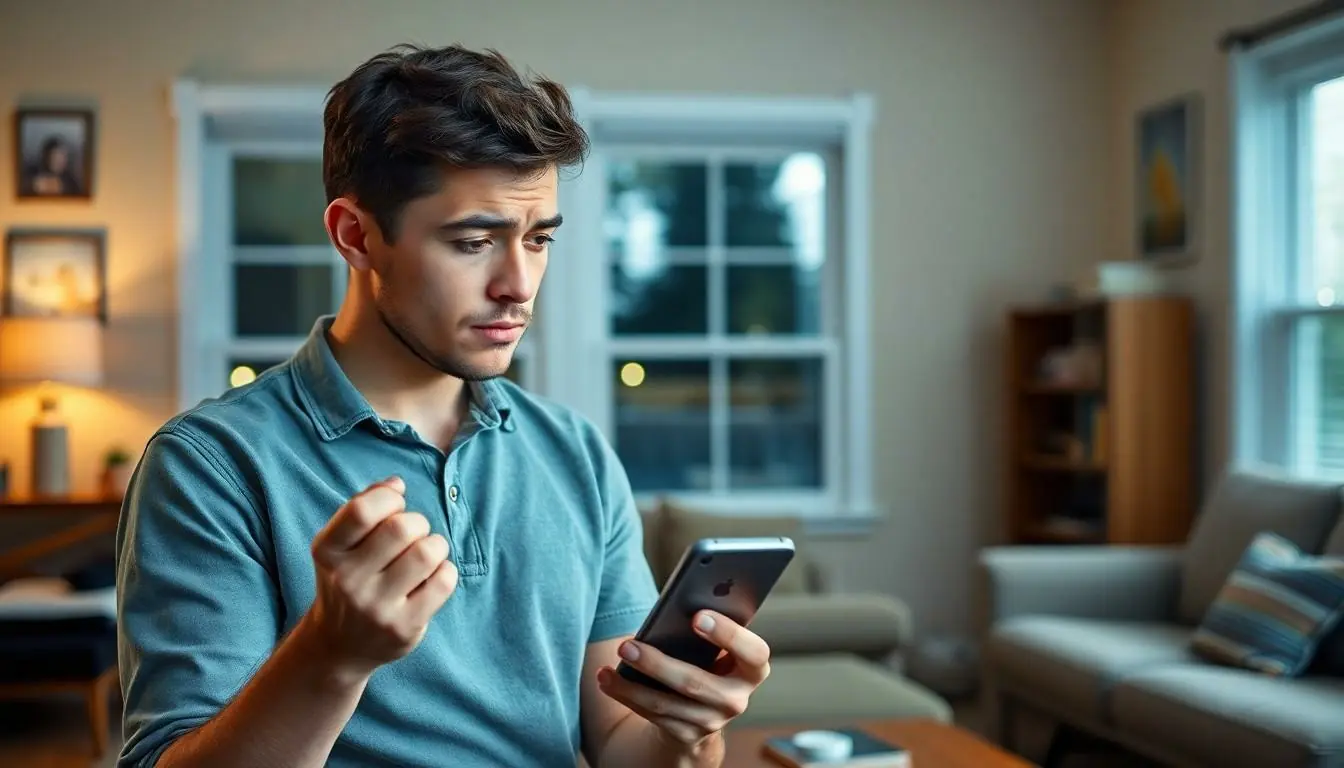
App-specific issues frequently contribute to problems with apps on mobile data for iPhone users. Several common factors can significantly impact the reliability and performance of applications.
Outdated App Version
Outdated app versions can result in compatibility issues with iOS systems. Developers regularly release updates to enhance functionality and fix bugs. When users do not update their apps, they might experience features that malfunction or do not operate correctly on mobile networks. Keeping apps updated ensures users benefit from the latest enhancements, and often resolves connectivity issues tied to previous versions.
App Settings and Permissions
App settings and permissions play a crucial role in data usage. Some apps require specific permissions to access mobile data effectively. When users deny these permissions, the app may fail to connect to the internet or function properly on mobile networks. It’s essential for users to review their app settings and confirm that all necessary permissions are granted. This adjustment can often lead to improved performance while using mobile data.
iPhone Settings That Affect Mobile Data
Mobile data issues on iPhones often stem from specific settings that users overlook. Adjusting these settings can significantly affect app performance.
Cellular Data Settings
Cellular Data settings govern which apps utilize mobile data. Users must ensure that mobile data is enabled for the app in question. Navigating to Settings, selecting Cellular, and scrolling down shows a list of apps with mobile data toggles. Apps without enabled cellular data cannot access the internet when Wi-Fi is unavailable. Additionally, low data mode can limit data usage for those apps, so disabling this feature may improve connectivity. Regularly checking these settings helps users maintain uninterrupted app functionality.
Data Roaming Settings
Data Roaming settings determine the iPhone’s ability to connect to networks outside the primary carrier. Users should enable this feature when traveling, as it allows connection to partner networks for mobile data access. In Settings, tapping on Cellular and then Data Roaming toggles this option. Without roaming enabled, users experience issues accessing data in regions with limited service. Selecting the right roaming plan prevents additional charges while maintaining app connectivity. Understanding these settings enhances mobile data performance, especially for frequent travelers.
Solutions to Improve App Performance
Improving app performance on mobile data requires specific strategies. Identifying effective solutions enables users to enhance their experiences significantly.
Reset Network Settings
Resetting network settings can resolve connectivity issues. This action clears stored Wi-Fi passwords and VPN configurations. To reset, navigate to Settings, select General, and tap Reset. Choose Reset Network Settings to initiate. After this, the iPhone reconnects to networks fresh, often resolving persistent connectivity problems. Regular users should consider this as a straightforward troubleshooting step.
Reinstalling Problematic Apps
Reinstalling apps can eliminate bugs affecting performance. By removing the problematic app, users free up memory and ensure a fresh installation. They can simply delete the app from the home screen and redownload it from the App Store. This process often clears data corruption that hampers functionality. After reinstalling, users should check if the app displays improved connectivity on mobile data.
Addressing app performance issues on mobile data can significantly enhance the user experience for iPhone owners. By understanding the common causes of these problems users can take proactive steps to troubleshoot effectively. Regularly updating apps and reviewing settings can prevent many connectivity issues.
Additionally resetting network settings and reinstalling troublesome apps may resolve persistent problems. By implementing these strategies users can enjoy smoother performance and minimize frustrations associated with app failures on mobile data. Staying informed about potential pitfalls ensures that users make the most of their mobile experience.